Add-On products that you want available for Self-Registration can be set up as Service products.
Follow these steps:
Go to INVENTORY > PRODUCT CATEGORIES
- Create a new Category for the type of product you want to sell - for instance, if you want to sell Parking per Month, you could create a category called “Parking”. Continue with your current part number scheme. For example, the Item Category number might begin with “4” (e.g. 4-01, 4-02, 4-03, etc.), and the final two digits might be -04. You might choose to leave a space in your number scheme, but this isn't required. Part numbers can be changed at any time without damaging your structure. The page will auto-save when completed.
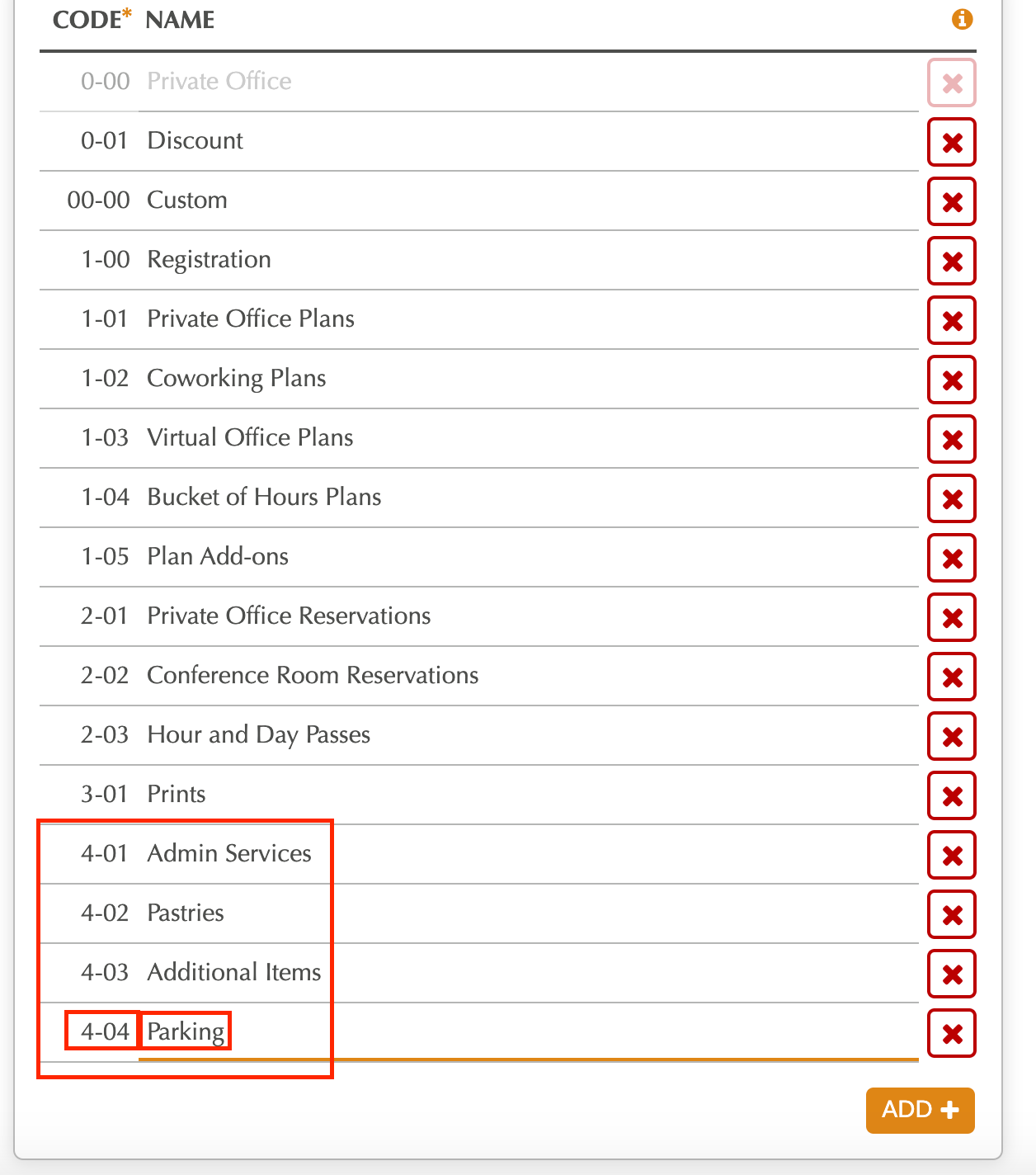
- Next go to INVENTORY > PRODUCTS; click ADD+
- Name the product whatever you want the member to see on their invoice (e.g. “Parking per Month”, “Monthly Parking Pass”, etc.) Select the Product Category you’ve chosen/created in the previous step as the “Item Category”, and enter a unique Item Number not shared by any other product within the same Item Category. Set the Product Type to “Service” and make sure the “Show for Self-Registration” box is checked. Click SAVE.

- When you save, the “Add Pricelist” button will appear. Add all Pricelists on which the product is available, entering the appropriate price for each. Click the checkmark icon to the right of the Price field to save each one.
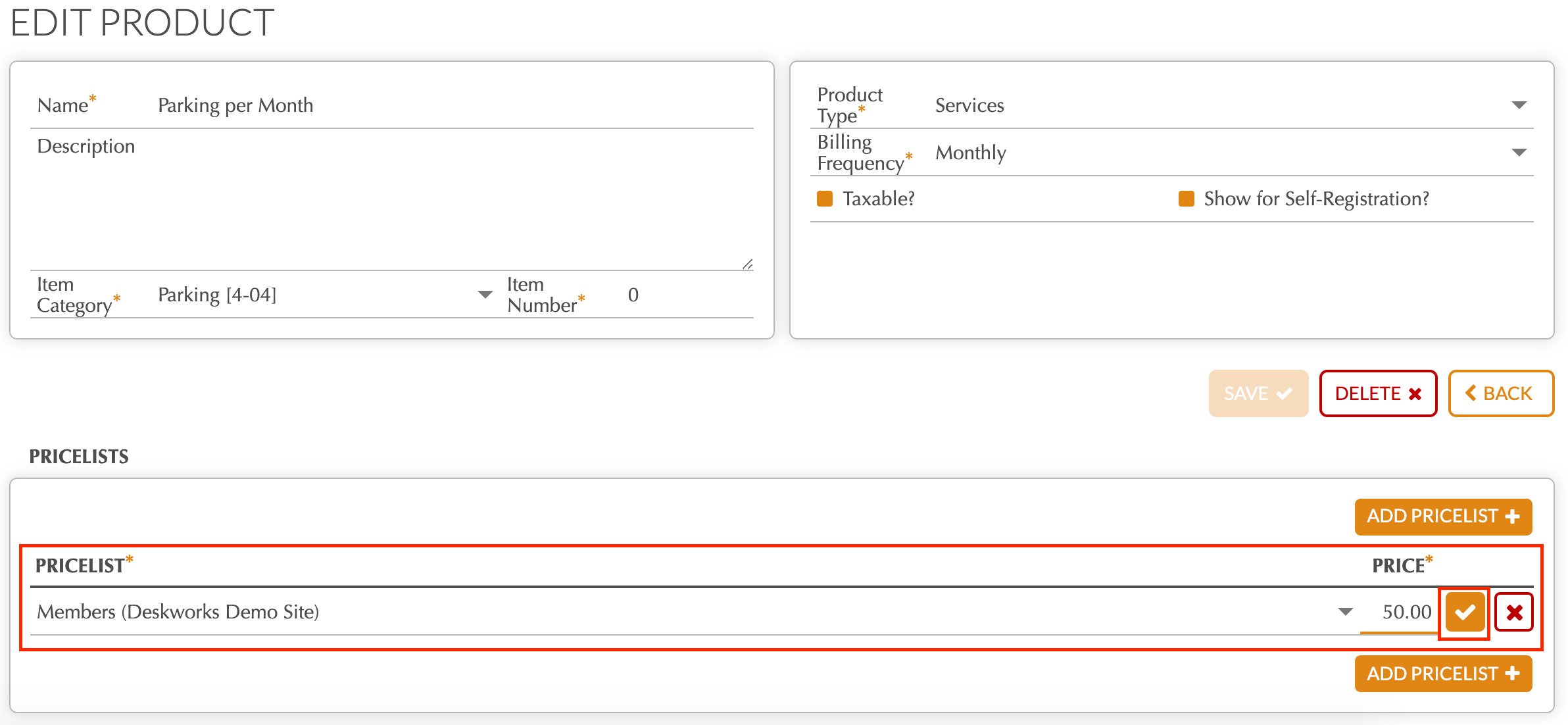
- Finally, go to SETUP > SETTINGS
- In the General area at the top left of the page, find and check the checkbox to “Show Additional Products for Self-Registration”, then SAVE.
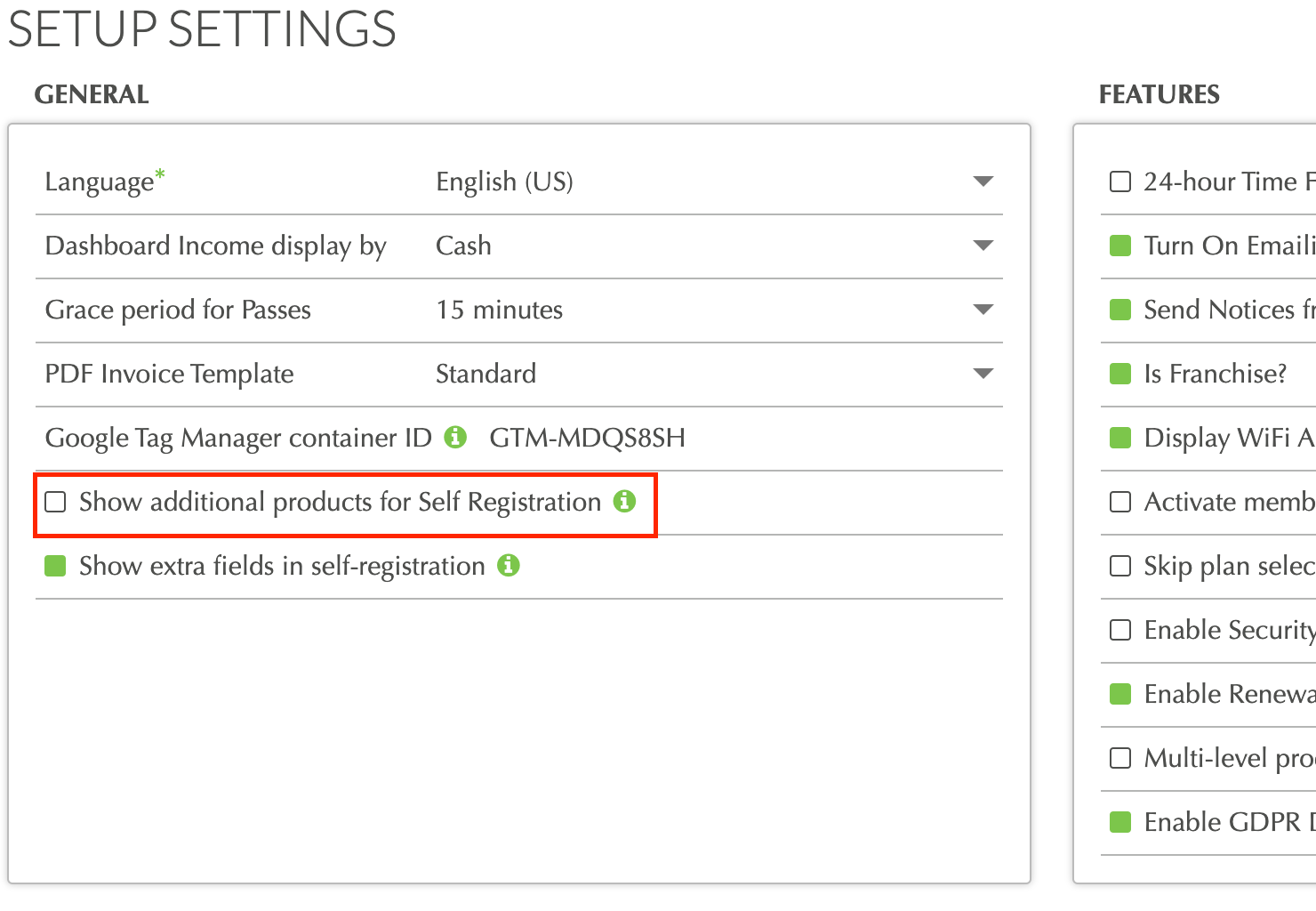
After completing the above, when a member gets to the page of Self-Registration where they can review their order and add payment information, they will also be able to add additional products to their purchase.
(Screenshot: Top of the final page of Self-Registration - scroll to the bottom of that page)
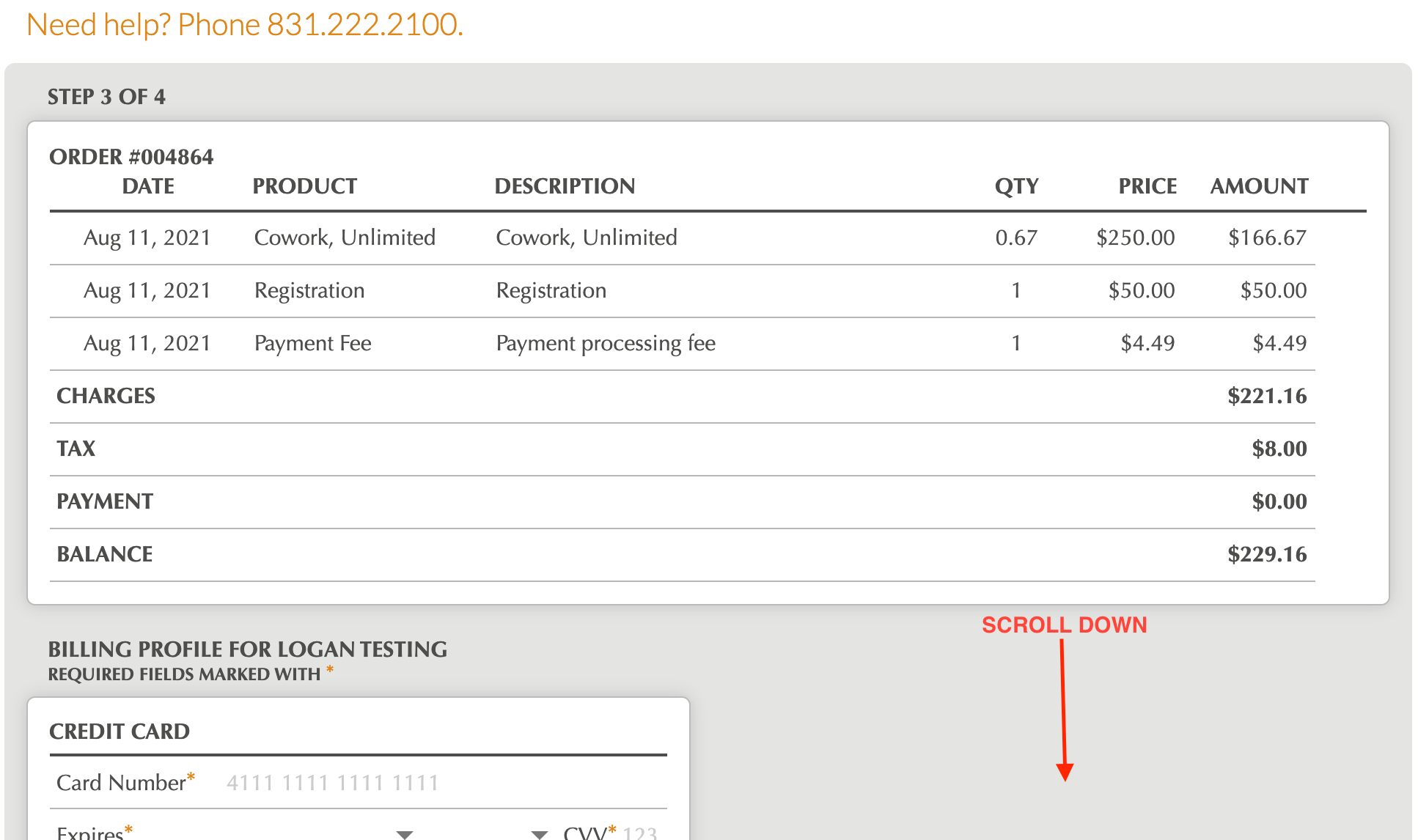
(Screenshot: Bottom of the final page of Self-Registration)

The products which appear on this page will be any Membership or Service products from Inventory>Products with the “Show for Self-Registration” box checked (or, depending on your software version, you may have a “Hide for Self-Registration” box instead - in that case, any products with that box UNCHECKED will appear on the final page of Self-Registration).
Was this article helpful?
That’s Great!
Thank you for your feedback
Sorry! We couldn't be helpful
Thank you for your feedback
Feedback sent
We appreciate your effort and will try to fix the article