SphereMail now offers direct integration with Deskworks to facilitate managing and connecting your members with their virtual mailboxes!
Here's how to set that up:
A) Please open a Deskworks support ticket to request the SphereMail integration.
1. Deskwork support will provide you with the "Auth Token" you'll need to set up the integration.
2. And then, you'll need to copy your Deskworks account URL (It's also called your Internal Tenant URL, e.g. yourbusinessname.mydeskworks.com).
B) Once you have that ready, you can head to your SphereMail portal and log in with your Operator/Super Admin credentials: (Please note that Admins and Mail Admins don't have access to this section.)
1. Go to “Business Settings”:

2. Click on “Integrations” and choose the “Systems” tab. There you’ll find the option to set up Deskworks by first enabling the integration toggle:
3. Once the integration is enabled, you'll be able to copy the webhooks you need to set up on your Deskworks account, so click on "Copy webhooks":

And take a copy of the two available webhooks:
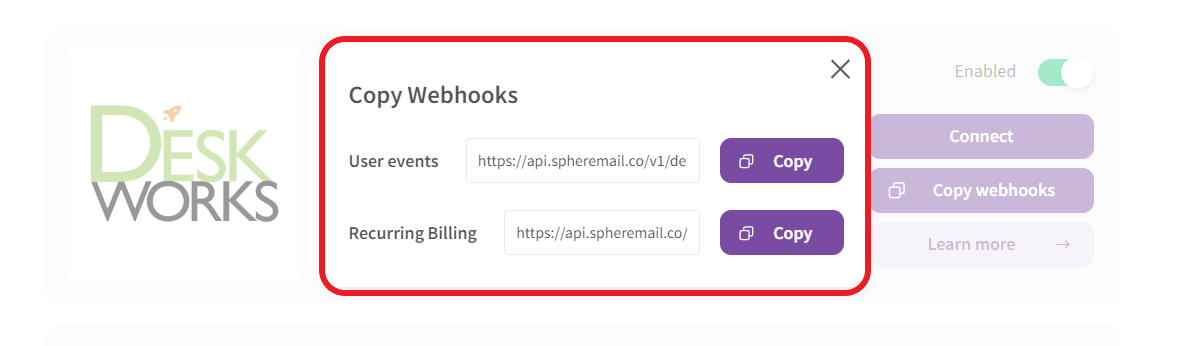
4. In Deskworks, go to SETUP > WEBHOOKS. Paste the two URLs you copied, and define the event they should communicate between the platforms:
User events: https://api.spheremail.co/v1/deskworks_webhooks/[CLIENT_ID]/users
(This syncs customer accounts across both platforms and creates SphereMail accounts for your new Deskworks member signups.)
Recurring Billing events: https://api.spheremail.co/v1/deskworks_webhooks/[CLIENT_ID]/subscriptions
(This exports charges and invoices from SphereMail to Deskworks.)
Note: If the webhooks tab isn't visible in your Deskworks settings, please contact Deskworks support.

5. Once the webhooks are updated in your Deskworks settings, head back to SphereMail and click on the "Connect" button:
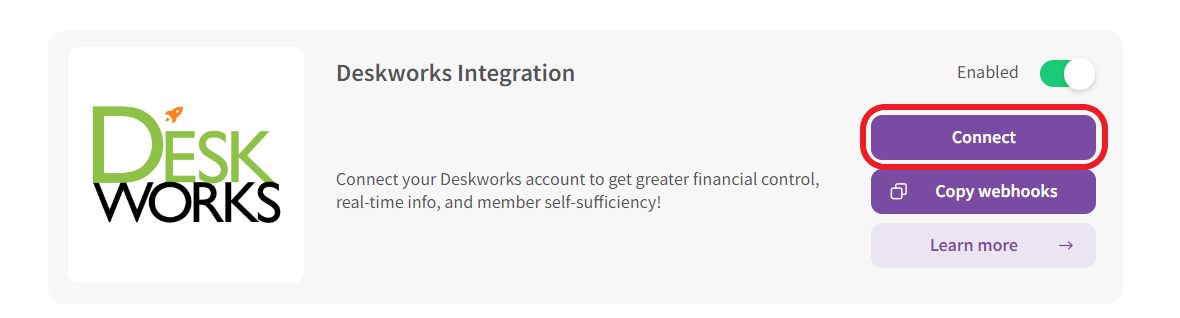
6. You’ll get a popup window where you can paste the info you’ve copied at steps A)1+2 from Deskworks (Auth Token and Internal Tenant URL) and then click “Connect”:

7. Once you're connected, you'll find the option to choose which center you'd like to connect; this is where SphereMail will be connecting your customer accounts and exporting their charges to, along with automatically creating SphereMail accounts for your new customer sign ups on Deskworks:

And you're all set!

Now you have the option to connect your Deskworks users between both platforms:
Auto-connect all your SphereMail active customers:
Once the integration is set, our system will automatically connect your active customer accounts without you needing to do anything. But you can initiate the automatic process at any time when needed by simply clicking on "Connect members" and "Confirm". The system will cross-reference the emails of your active users and automatically connect them with their respective Deskworks member account.




Note: If the customer doesn't already have a member account on your Deskworks account, it'll be automatically created using the info they've set up on their SphereMail account.
Manually connect specific customers:
You’ll need to visit the customer’s SphereMail account and manually choose and connect their Deskworks account:
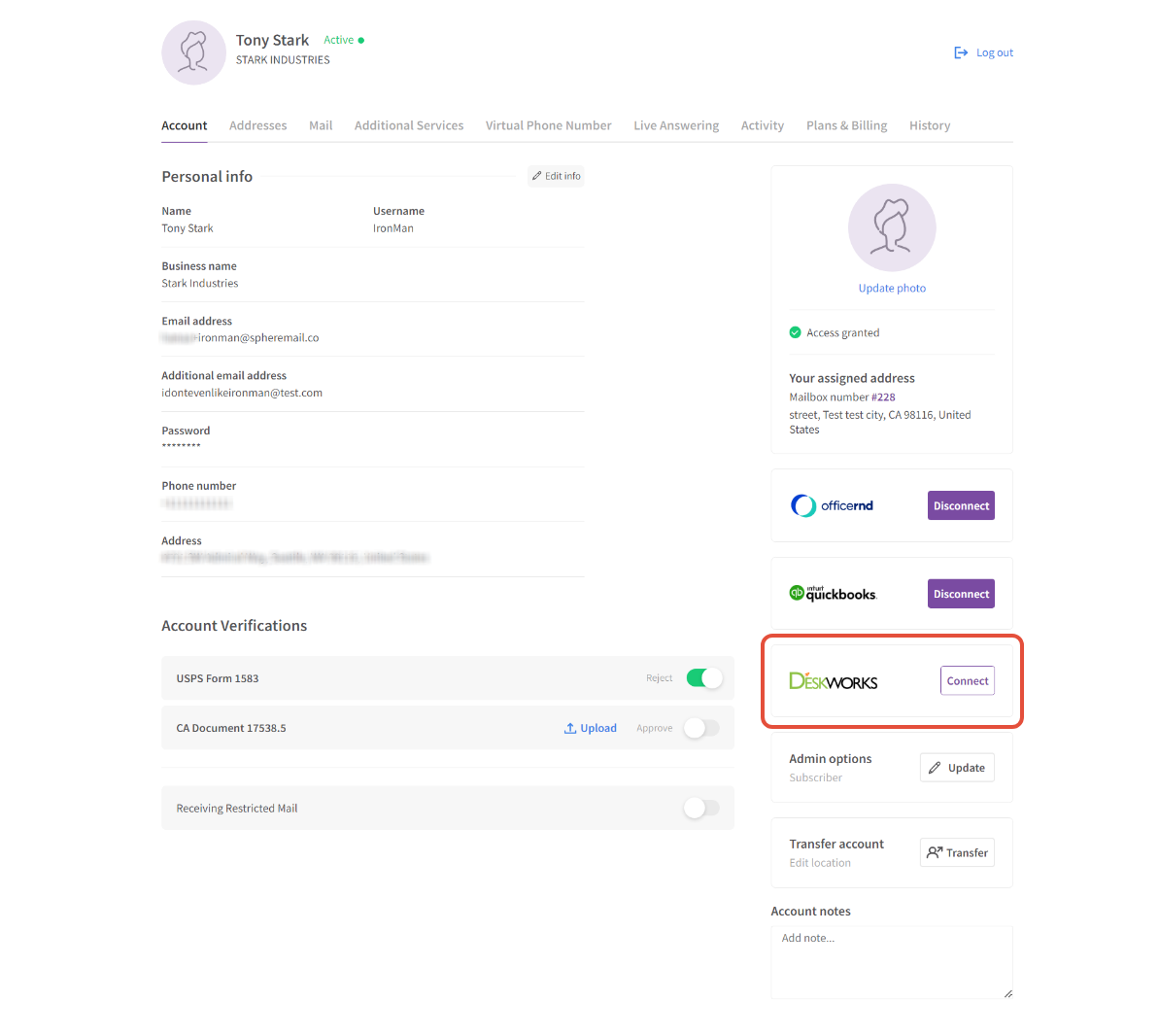
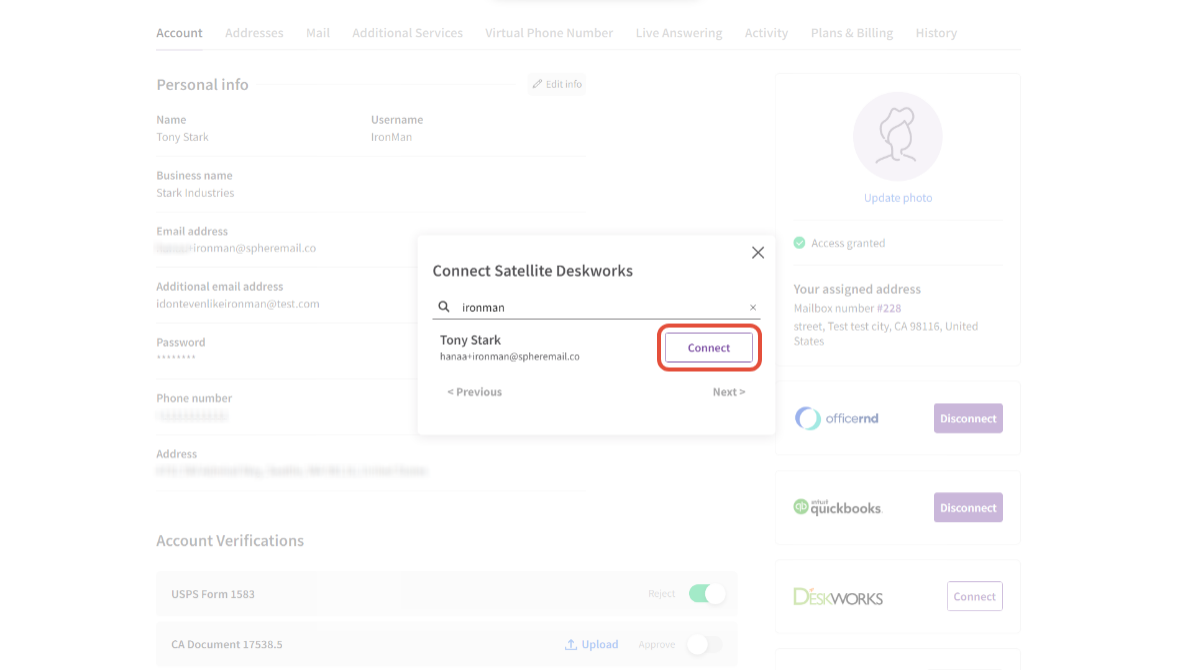
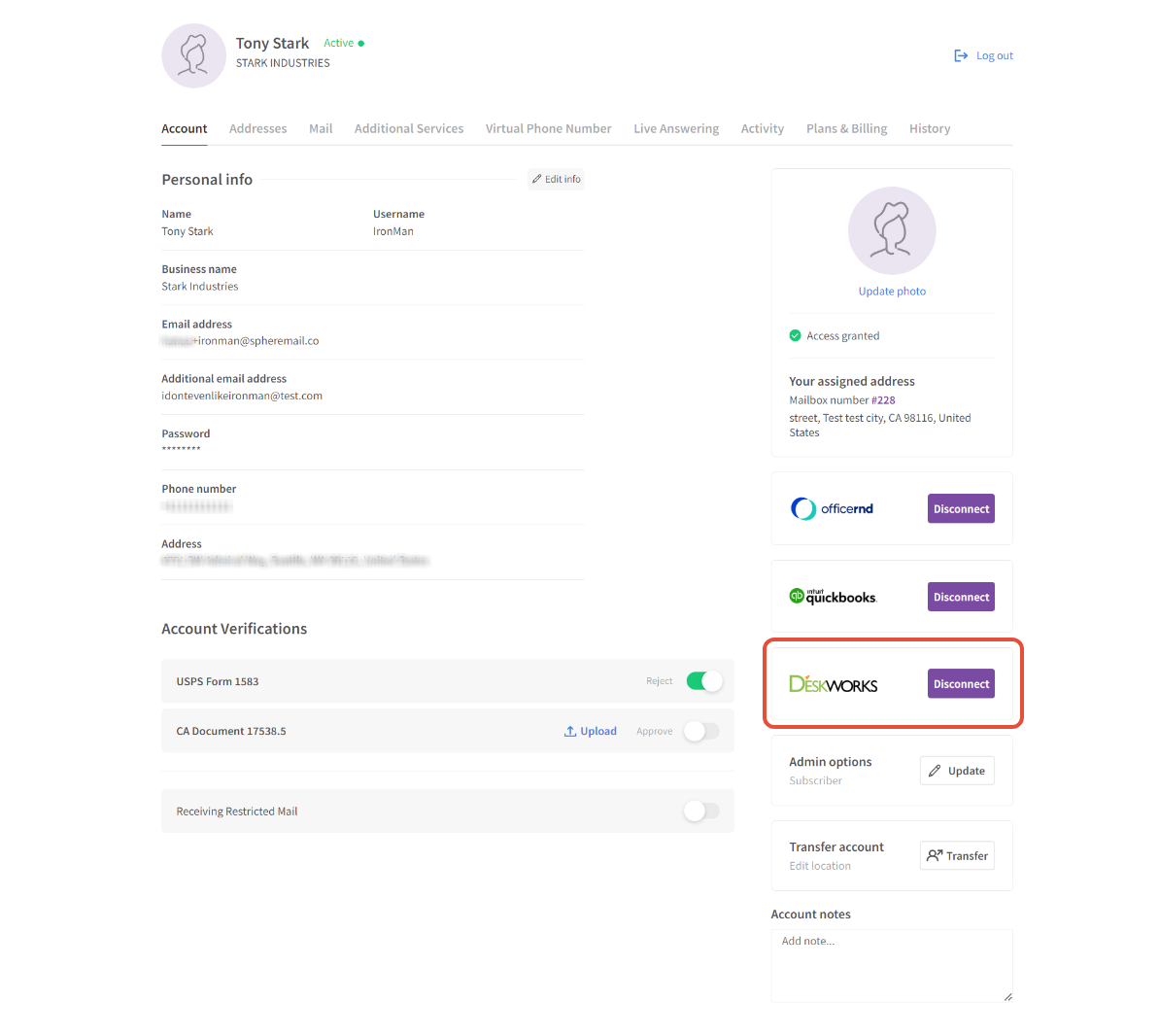
What information is shared/synced between both systems?
- Active customer accounts and contact info.
- New customer sign-ups on either system.
- Your active SphereMail plans: they get listed in Deskworks under Virtual Membership.
- Customers' new pending invoices after the integration is set up and activated.
(SphereMail cannot export old invoices and any invoices created prior to enabling the integration.)
What happens with future customer sign ups after you've set up the Deskworks/SphereMail integration?
- Customer signed up on SphereMail?
The system will automatically connect them to their Deskworks account as long as they've signed up on SphereMail using the same email address they have on their member account on Deskworks.
If SphereMail can't find the email on Deskworks, it'll create a new non-member account for this customer.
The same rules apply to customer accounts you create/activate manually.
- Customer signed up on Deskworks?
If the customer chooses the center you connected to your SphereMail account in step B)7, AND they pick one of your SphereMail visible plans to subscribe to, an account will be automatically created and activated for them on SphereMail once they finish the signup process successfully.
Note: The template for the login credentials your Deskworks customer will need to use to access their SphereMail account, in this case, is as follows:
Username: DWusername (the initials "DW" to help identify the source of the account + the same username they typed while signing up on Deskworks, but all in lowercase letters).
Temporary Password: Be123456!
Check this video for a better explanation of how the signup process works in this case:
How do you handle invoices with this integration active?
SphereMail will automatically and periodically export all/any pending invoices for your connected customers to Deskworks on the 1st, 5th, 10th, 15th, 20th, and 25th day of each month, where you can find them listed in Billing > Charges/Payments for each member (or Accounting > Invoice Log) and decide how to process them on Deskworks as needed:

All exported invoices are automatically closed on SphereMail once they're successfully added to Deskworks:


Any SphereMail customer account that's not connected to Deskworks will follow the default billing process, where they will have to add their billing info, and you will charge them via SphereMail using your connected payment gateway as usual.
Was this article helpful?
That’s Great!
Thank you for your feedback
Sorry! We couldn't be helpful
Thank you for your feedback
Feedback sent
We appreciate your effort and will try to fix the article